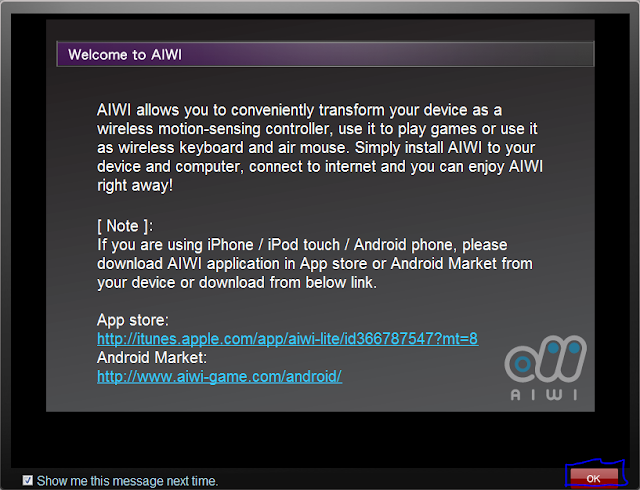This software by ASROCK turns your Android/Apple smartphone/iPod/iPhone into a motion gaming joystick !
You can play these games using your smartphones/iPod. This list is NOT exhaustive .

.jpg)
Lets begin straight .
Step 1 : Download the PC or Desktop Client from
Link : www.aiwi-game.com/enu/main/download.php
Step 2 : Install the mobile application your smartphone from the Google Play or Apple iTunes .
Google Play Store : https://play.google.com/store/apps/details?id=com.Aibelive.AiwiMobile
Apple iTunes : https://itunes.apple.com/us/app/aiwi-free/id366787547?mt=8
Step 3 : Connect your smartphone/ipod to the WIFI connection at your location.
Start the application and register . Login.
You should be able to see a screen like this. Dont close the application.
Step 4 : Connect your PC/Laptop to the same WiFi network or connect your desktop to the wireless router through LAN.
Both PC/Laptop and smartphone/iPod connected to the same WiFi Router.
PC/Laptop connected through LAN and smartphone/iPod to Wifi connection
To verify connection details follow the following steps.
1) Click Start > Control Panel
Step 2 :
Step 4 : Make sure the first set of 3 numbers of the IP Adrress on your smartphone/iPod is same as
here .
Step 5 : The mobile application should still be launched and connected to the WiFi
Start the client on your PC/Desktop using the same email and password as provided in the app .
Click on connection and your device should automatically be listed like this.
If not peform the following steps:
Step 6 : Click Connect.
Here we are done. See your smartphone/iPod .

Screenshot
Download the desired game by clicking on the GAME ZONE tab on the client on your desktop.
You can now control your games or desktop via your smartphone/iPod .Power in your hand !
Feel free for valuable suggestions/doubts in the comments section.
For further detailed description and motion gestures for playing games:
http://aiwi-game.com/user_guide/enu/index_all.html


.png)